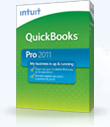How do you plan your weekly tasks and to-do’s? Do you work from a list? I almost always do, but during the past two weeks, I got so busy that I neglected to write my weekly task list. I accomplished (most) of the biggies on my plate, and nothing catastrophic was overlooked. Nevertheless, without my list I felt a bit unmoored, a bit less productive.
As of this morning, I’m back on track. My weekly task list (via Google calendar) is at my fingertips, and I’ve already checked off a few boxes, which can be ridiculously satisfying.
If you habitually carry your to-do’s in your head, I suggest you write them down, and make a list. Whether on paper or electronically doesn’t matter much–whatever works for you. Options could range from a small spiral notebook or giant post-it, to an app such as Toodledo (www.toodeldo.com) or Remember the Milk (www.rememberthemilk.com).
So try it–make a weekly list, and give your productivity a boost